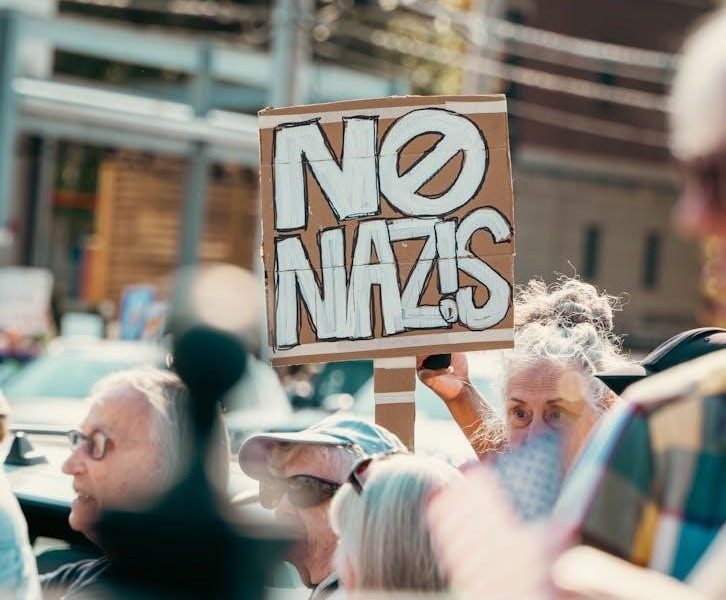
linux sign pdf
Signing PDFs in Linux has become increasingly straightforward, thanks to the evolution of tools and technologies that cater to both simple and advanced requirements. Whether you need to add a scanned signature image or a cryptographically secure digital signature, Linux offers versatile solutions. Tools like Okular, LibreOffice Draw, and Xournal provide user-friendly interfaces for annotating and signing PDFs, making it easy to insert images, text, or handwritten signatures directly into documents.
For users requiring cryptographic signatures, Linux supports the use of hardware tokens and digital certificates. Tools like JsignPDF enable signing PDFs with certificates from trusted providers, ensuring authenticity and security. The integration of these tools with certificate management systems like NSS (Network Security Services) simplifies the process of managing and using digital certificates for signing documents.
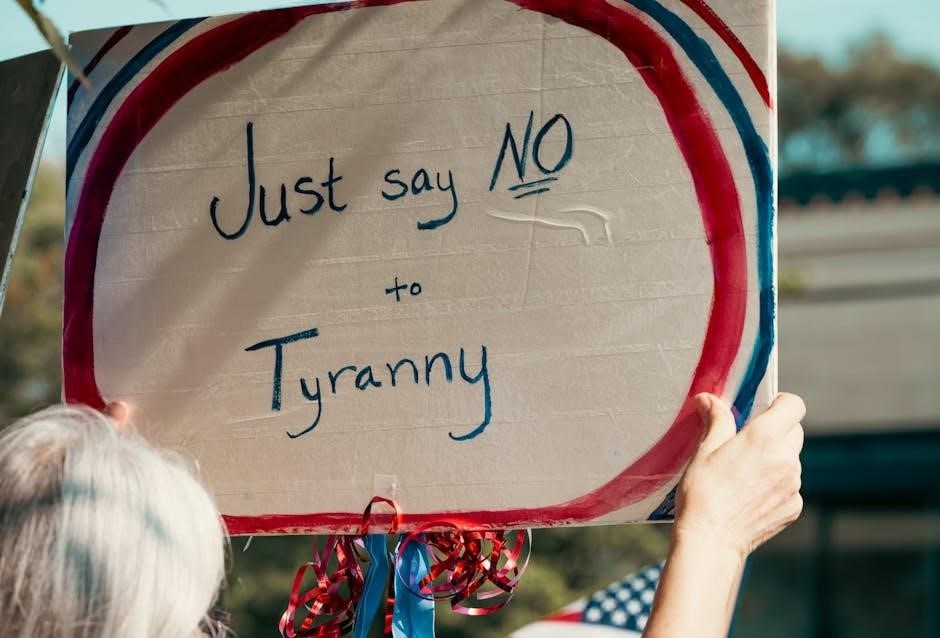
Historically, signing PDFs in Linux could be challenging, especially for new users, due to the lack of comprehensive documentation and the need for proper configuration. However, recent advancements in software like Okular have made digital signing more accessible. Additionally, cloud-based solutions like PDFelement Cloud offer cross-platform compatibility, allowing Linux users to sign PDFs seamlessly alongside Windows and macOS users.

Today, Linux users have a wide range of options to choose from, depending on their specific needs. Whether it’s for professional, legal, or personal use, signing PDFs in Linux is no longer a cumbersome task. The availability of both open-source and proprietary tools ensures that users can find a solution that fits their workflow and requirements.

Tools for Signing PDFs in Linux
Linux offers a variety of tools to sign PDFs, catering to different needs and preferences. Whether you prefer graphical user interfaces (GUIs) or command-line tools, there are options available for both simple and advanced use cases. Below, we explore some of the most popular and effective tools for signing PDFs in Linux.
Okular
Okular is a versatile document viewer developed by the KDE community. It supports multiple document formats, including PDF, and offers robust annotation and signing capabilities. Okular allows users to digitally sign PDFs using digital certificates, making it a great choice for professional and legal purposes.
To use Okular for signing PDFs, you need to configure it with your digital certificate. The tool integrates with the NSS (Network Security Services) database, which manages certificates. If your hardware token is enrolled in the NSS database, Okular can directly utilize it for signing documents. This feature is particularly useful for users who require cryptographic signatures for authenticity and security.
Okular also provides visual feedback for verified and unverified signatures. For verified signatures, a blue notification bar appears, while unverified signatures display a yellow/orange notification. This makes it easy to check the status of signatures at a glance.
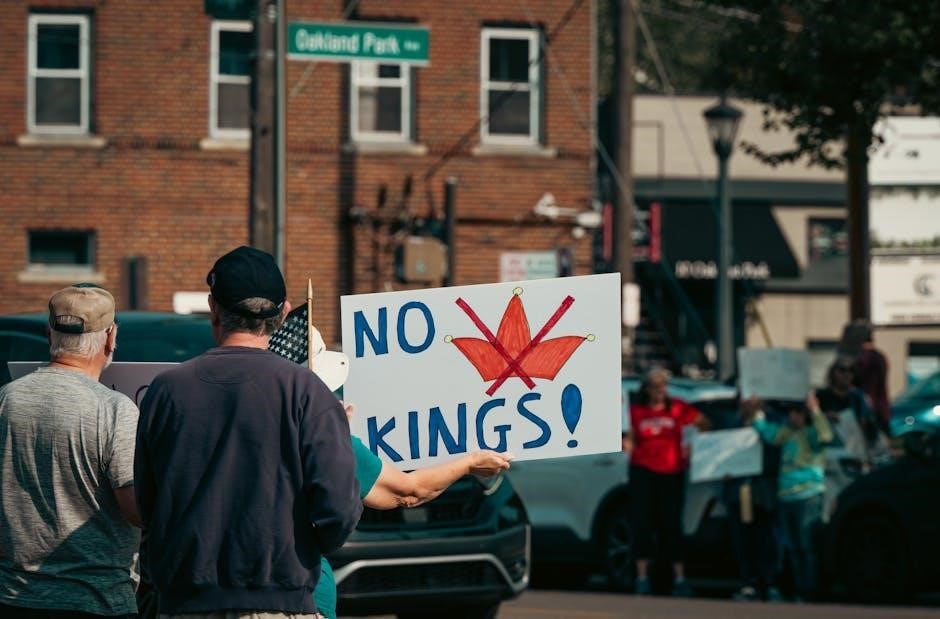

LibreOffice Draw
LibreOffice Draw is part of the LibreOffice suite, a free and open-source office software. It is a powerful tool for creating and editing vector graphics, but it also serves as an excellent PDF editor. LibreOffice Draw allows users to import PDFs, add annotations, and insert images, making it ideal for adding scanned signatures to documents.
If you have a scanned copy of your signature saved as a PNG file with a transparent background, you can easily insert it into a PDF using LibreOffice Draw. The process involves opening the PDF, navigating to the desired page, and using the “Insert Image” feature to place your signature. You can then adjust the size and position of the signature as needed before saving the modified PDF.

LibreOffice Draw is particularly useful for users who need to fill out forms or add text annotations alongside their signatures. Its intuitive interface and robust features make it a popular choice for both personal and professional use.
Xournal
Xournal is an open-source application designed for note-taking, sketching, and annotating PDFs. It is especially useful for users who prefer handwritten signatures or need to add notes to documents. Xournal allows you to open a PDF, write or draw on it using a stylus or mouse, and save the annotated document as a new PDF.
To sign a PDF with Xournal, you can write your signature directly on the document using the drawing tools. If you have a scanned signature, you can import it as an image and place it wherever needed. Xournal’s flexibility makes it a great tool for users who prefer a more interactive and hands-on approach to signing documents.
Xournal is widely used in academic and professional settings, where annotating and signing documents is a common task. Its lightweight design and ease of use make it a favorite among Linux users.
JsignPDF
JsignPDF is a command-line tool designed for digitally signing PDFs using X.509 certificates. It is particularly useful for users who prefer automation or need to integrate PDF signing into scripts or workflows. JsignPDF supports both visible and invisible signatures, allowing you to choose how the signature appears in the final document.
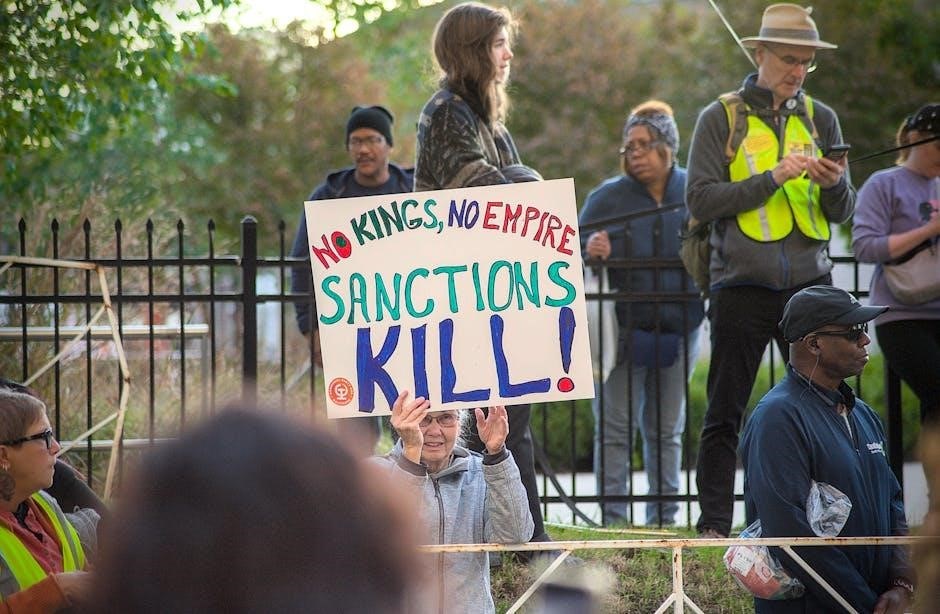
To use JsignPDF, you need a digital certificate from a trusted certificate authority (CA). Once you have your certificate, you can use the tool to sign PDFs with a simple command. JsignPDF is ideal for advanced users who value flexibility and customization in their workflows.
PDFelement Cloud
PDFelement Cloud is a web-based solution that allows you to sign PDFs directly from your browser. While it is not a native Linux application, it is accessible from any Linux distribution with a supported web browser. PDFelement Cloud offers a user-friendly interface for adding electronic signatures to PDFs, making it a convenient option for users who prefer cloud-based solutions.
PDFelement Cloud supports both text-based and image-based signatures. You can upload a scanned signature or create a new one using the tool’s built-in signature editor. The signed document can then be downloaded or shared directly from the cloud.
Master PDF Editor
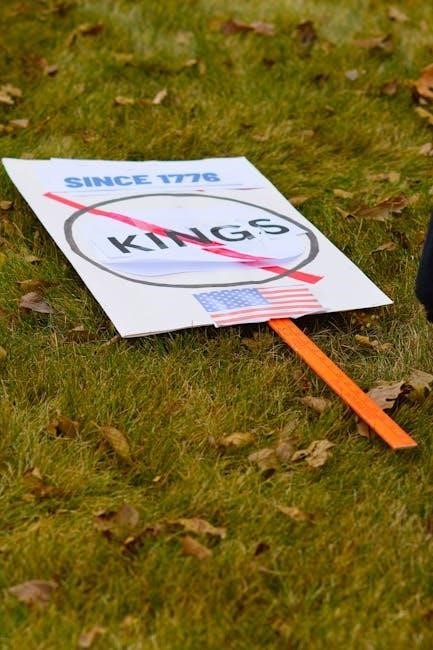
Master PDF Editor is a proprietary PDF editor that offers a wide range of features, including PDF signing. It supports both digital signatures and image-based signatures, making it a versatile tool for different use cases. Master PDF Editor also allows you to create, edit, and fill out PDF forms, making it a comprehensive solution for document management.
While Master PDF Editor offers a free trial, it requires a license for full functionality. Despite this, it remains a popular choice among users who need advanced PDF editing and signing capabilities.

Open-PDF-Sign
Open-PDF-Sign is an open-source tool designed for automatically signing PDF documents. It is primarily targeted at developers who need to integrate PDF signing into their applications. Open-PDF-Sign supports multiple signature formats and offers a simple API for customization.
While Open-PDF-Sign is not a GUI tool, it is highly customizable and can be integrated into scripts or workflows for automated signing. This makes it an excellent choice for users who need to process large volumes of PDFs or require custom signing solutions.
uPDF
Related posts:
Related posts:
Archives
- October 2025
- September 2025
- August 2025
- July 2025
- June 2025
- May 2025
- April 2025
- March 2025
- February 2025
- January 2025
- December 2024
- November 2024
- October 2024
- September 2024
- August 2024
- July 2024
- June 2024
- May 2024
- April 2024
- March 2024
- February 2024
- January 2024
- December 2023
- November 2023
- October 2023
- September 2023
- August 2023
- July 2023
- June 2023
- May 2023
Calendar
| M | T | W | T | F | S | S |
|---|---|---|---|---|---|---|
| 1 | 2 | |||||
| 3 | 4 | 5 | 6 | 7 | 8 | 9 |
| 10 | 11 | 12 | 13 | 14 | 15 | 16 |
| 17 | 18 | 19 | 20 | 21 | 22 | 23 |
| 24 | 25 | 26 | 27 | 28 | 29 | 30 |
Leave a Reply
You must be logged in to post a comment.